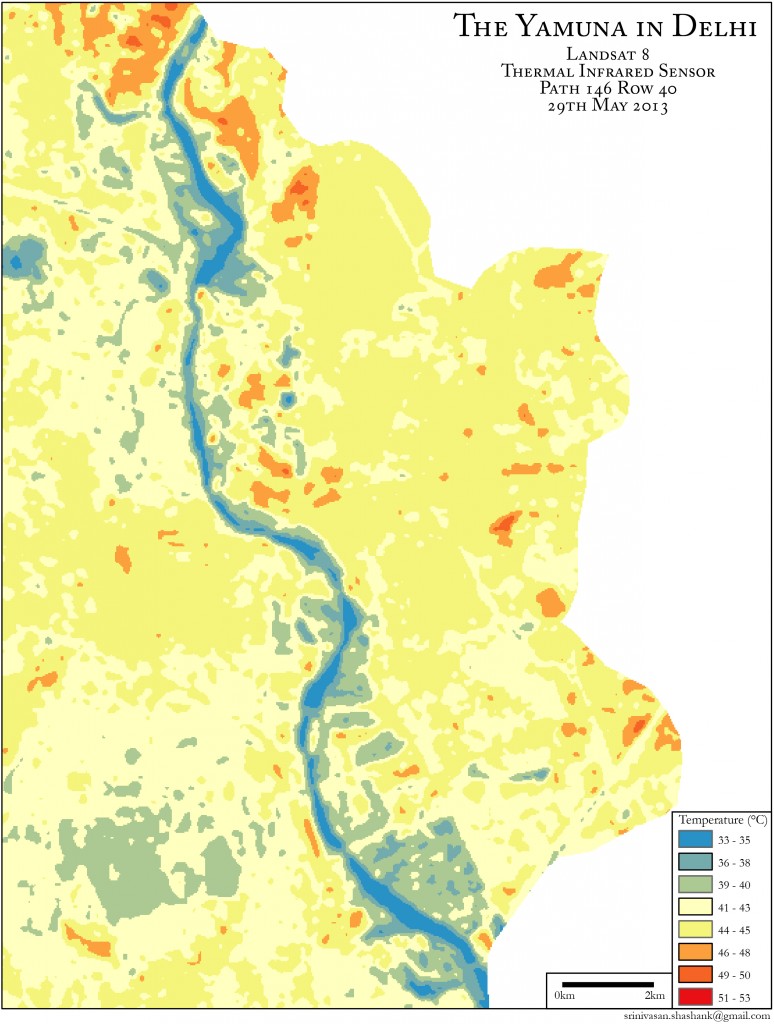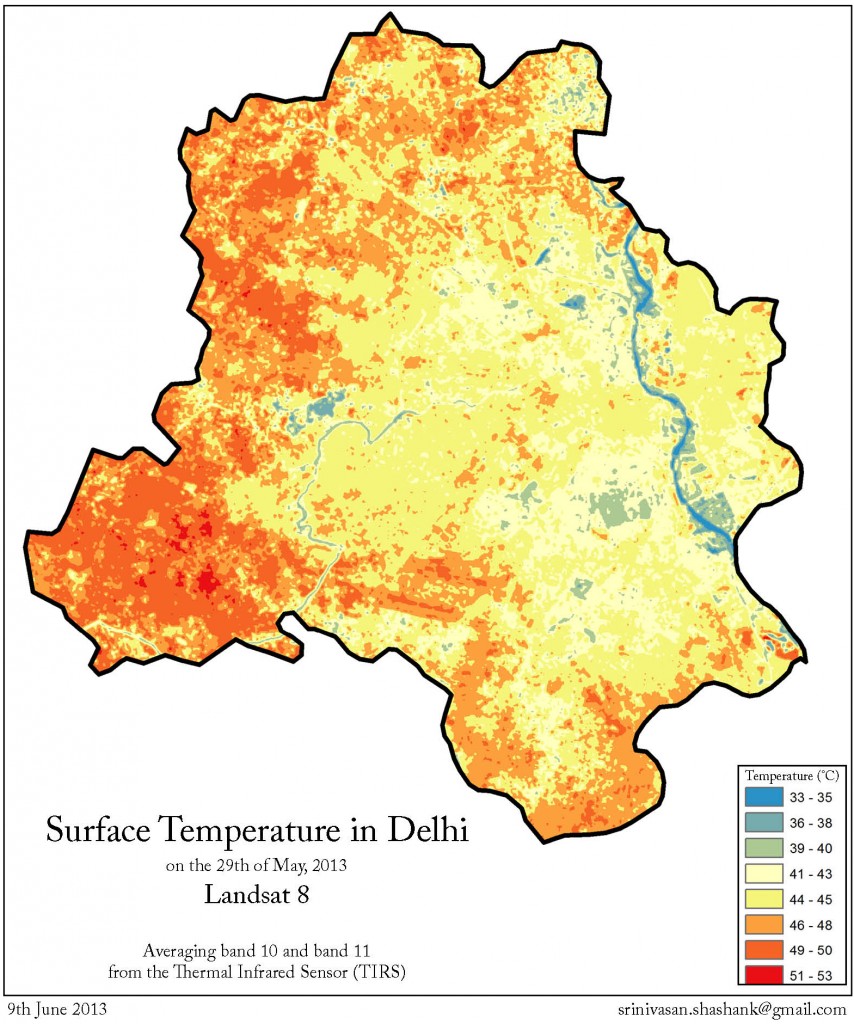Creating a 3D model of the Nanda Devi Sanctuary using SRTM data and a CNC router
I’ve had Nanda Devi and the Sanctuary surrounding her in my thoughts for a very long time, and she seemed like a fitting first attempt to bring spatial data out of the digital world and into reality. For the uninitiated, Nanda Devi is a mountain in the Indian Himalaya, and she’s always referred to as she: the goddess in the clouds. Surrounded by a protective ring of mountains, she towers over them all, and this space between the ring and the central peak is known as the Nanda Devi Sanctuary. Due to this ring, the first entry into the Sanctuary was only made in 1934, by Shipton, Tilman and their three porters, who entered via the gorge of the Rishi Ganga. The mountain herself was first summited in 1936 (see- Nanda Devi: Exploration and Ascent, by Shipton and Tilman).
The geography of the region is fascinating ( and the history as well; there’s a nuclear-powered CIA device somewhere inside the Sanctuary!) and the heights and depths of the various relief features make it a joy to visualise. In this post, I’m going to describe, in brief, the steps I used to get from the data to the final model in wood. While I’m sure most of this can be done using open-source tools, as a result of my current University of Cambridge student status and my @cammakespace membership, I have access to (extremely expensive) ESRI and Vectric software, which I’ve used liberally.
Relief map of the Nanda Devi Sanctuary and the Rishi Ganga gorge. The lighter the colour, the higher the elevation.
I have a repository of digital elevation data collected by the Space Shuttle Endeavour in 2000 (STS-99; Shuttle Radar Topography Mission). It’s freely available from CGAIR-CSI (http://srtm.csi.cgiar.org/) and is not difficult to use. In QGIS, it was cut and trimmed down to my area of interest around Nanda Devi; I was looking for a rough crop that would include the peak, the ring and the Rishi Ganga gorge. This relief map was exported as a GeoTIFF, and opened up in ArcScene, which is ESRI’s 3D cartography/analysis workhorse. ArcScene allowed me to convert the raster image into a multipoint file; as the tool description states, it “converts raster cell centers into multipoint features whose Z values reflect the raster cell value.” For some reason, this required a lot of tweaking to accurately represent the Z-values, but I finally got the point cloud to look the way I wanted it to in ArcScene.
The point cloud (red dots), overlaid on the relief map in ESRI ArcScene
I then exported the 3D model of the point cloud in the .wrl format (wrl for ‘world’) which is the only 3D format ArcScene knows, and used MeshLab, which is an open source Swiss-knife type tool for 3D formats, to convert the .wrl file into a stereolithographic (.stl) file which the next tool in the workflow, Vectric Cut3D, was very happy with. As a side note, Makerware was also satisfied with the .stl file, so it is 3D-print ready.
The final model in Vectric Cut3D, ready to be sent to the CNC router for carving.
More tweaking in Cut3D to get the appearance right, and the toolpaths in order, and I was ready to actually begin machining. After an abortive first attempt where the router pulled up my workpiece and ate it, I spent some more time on the clamping for my second attempt. First, I used the router to cut out a pocket in a piece of scrap plywood to act as my job clamp; this pocket matched the dimensions of my workpiece exactly. After a bit of drilling, I had my workpiece securely attached to the job clamp, which was screwed into the spoilboard on the router.
The CNC router doing its thing
For the actual routing itself, I used two tools; a 4mm ballnose mill and a 2mm endmill for the roughing and finishing respectively. It took about 45 minutes for the CNC router to create this piece. I love the machine, and am very grateful to the Cambridge Makespace for the access I have to it. In the near future, I’m going to try and use different CNC router tools and types of woods to make the final product look neater; specifically, a 1mm ballnose tool for the finishing toolpath would be very nice! I’m also going to try and make relief models of a few other interesting physical features.
The final product: A model of the Nanda Devi sanctuary in wood, based on data from the Space Shuttle and carved using a CNC router.